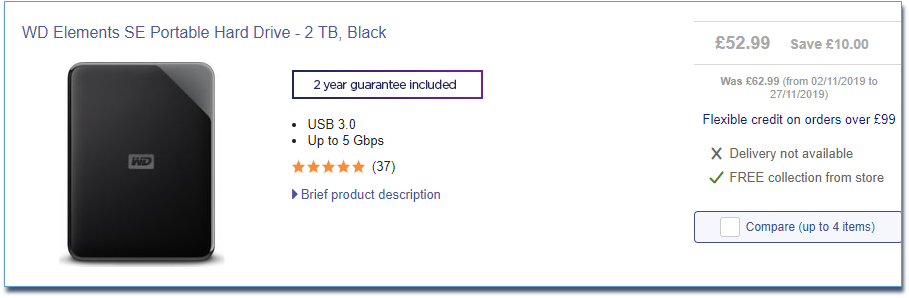If you use Google Chrome as your browser, the chances are that you allow Chrome to save your passwords – or some of them.
Like everything to do with convenience, there are some downsides. If your machine, or your Google account is hacked, someone else could have access to your passwords.
These are a few instructions for finding out which passwords are stored, and how you can remove stored passwords.
How to get a list of stored passwords
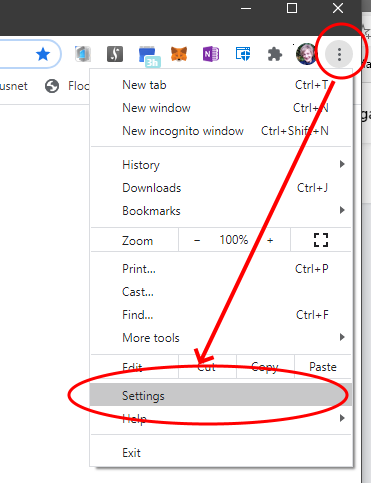
Then click on Passwords
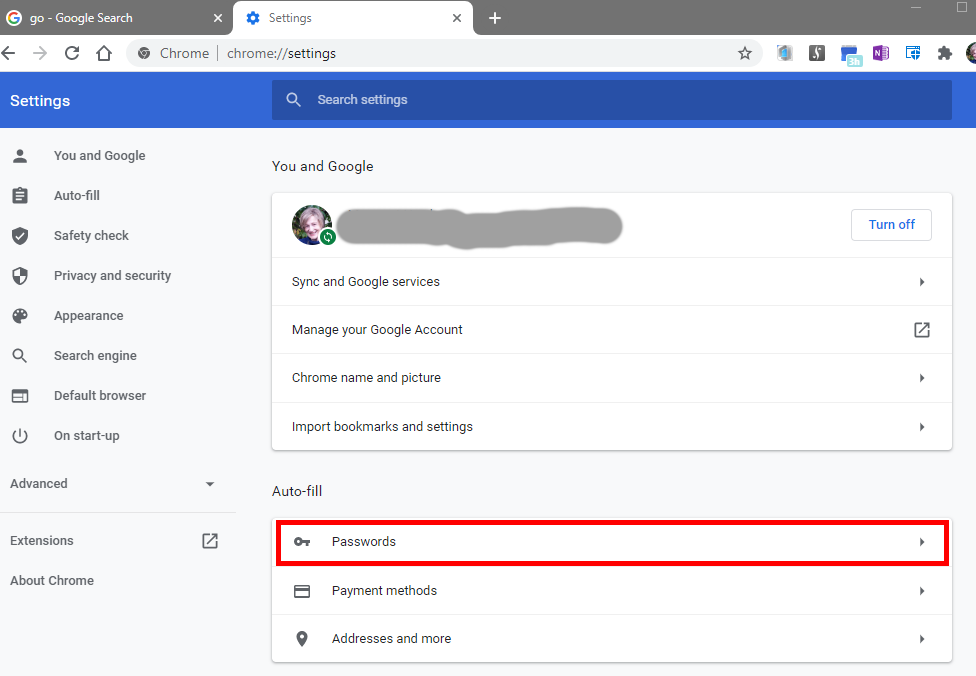
A list of stored passwords will be displayed.
From here, you will be able to view saved passwords, export a password list or check for security breaches.
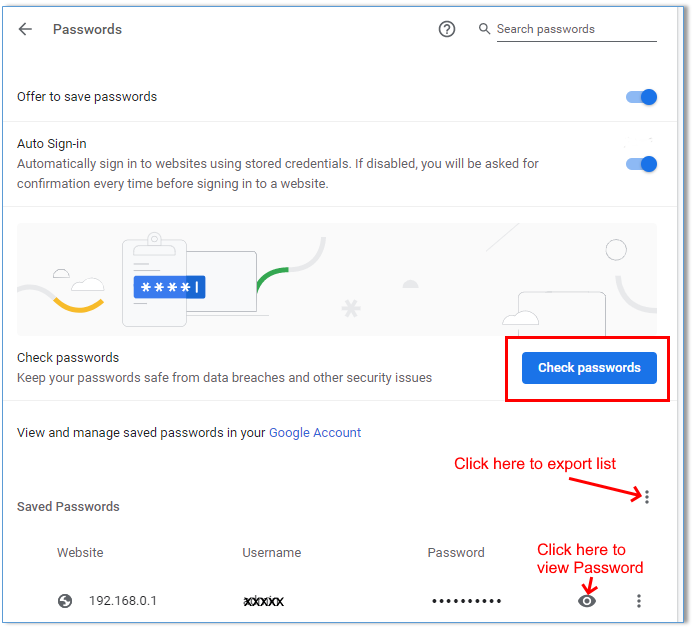
View Passwords
To view a specific password: Click on the  .
.
Check for Data Breaches
Click on 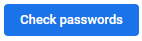 to see where likely data breaches have occurred.
to see where likely data breaches have occurred.
Export the password list
Click on the more dots
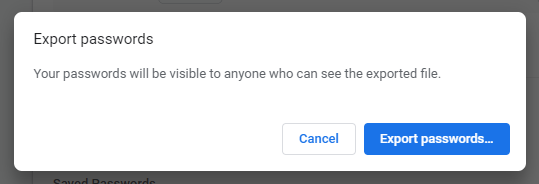
Click on Export passwords, then save the file.
The data is saved as a CSV file, which can be opened in Excel, Google Sheets or Libre Office Calc (or similar app).
Removing a stored password
Click on the three dots, then select remove. The details will be removed from your Google profile
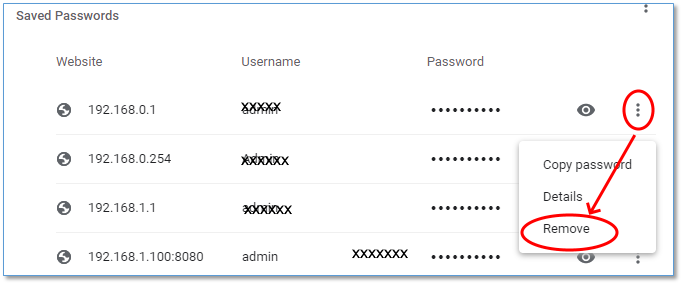
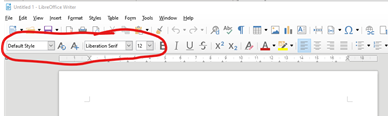
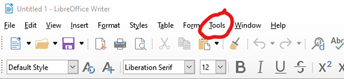
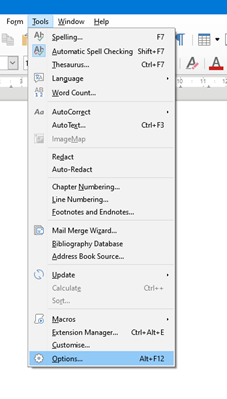
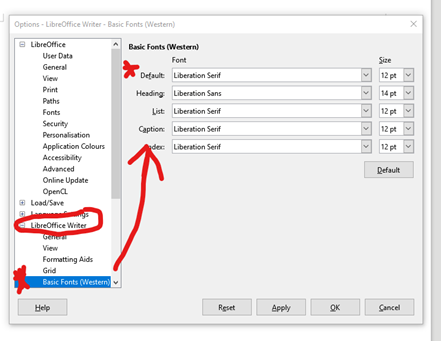
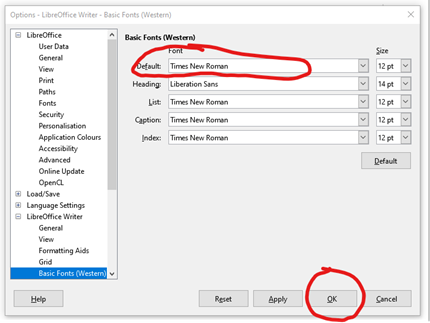

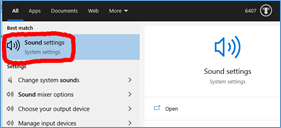
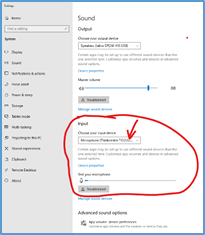 Check that a microphone is listed. If a microphone is listed, then try speaking. You should see the microphone sound bar move. If it moves, then all is well, and you microphone should be working.
Check that a microphone is listed. If a microphone is listed, then try speaking. You should see the microphone sound bar move. If it moves, then all is well, and you microphone should be working.
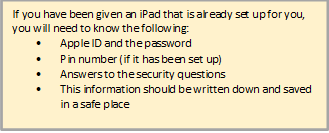 So, you have a new iPad, perhaps it is a gift. And now, you are wondering just what you are supposed to do with it.
So, you have a new iPad, perhaps it is a gift. And now, you are wondering just what you are supposed to do with it.
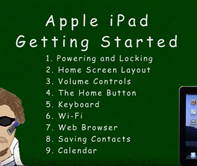
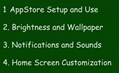
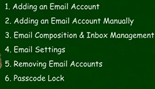
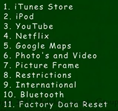
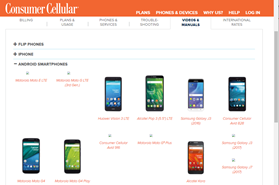
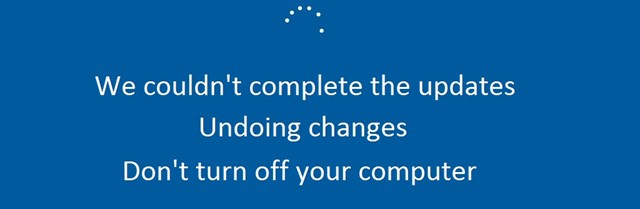
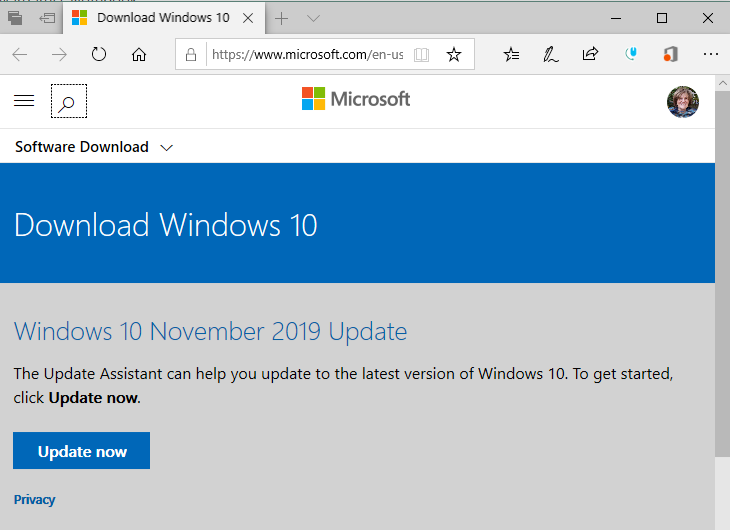



 How often do you back up your data.? Is your back up automated?
How often do you back up your data.? Is your back up automated?