If you have an old iPad (or iPad mini) you may well find that, bit at a time, apps will stop working, crash or may even disappear from your iPad. If this is happening to you, then it may be time to get another iPad, especially if you use your iPad out and about, hooking up to free Wi-Fi services.
The current version of the iPad operating system is iOS 12.4. If your iPad is running on this, then it is up to date, and the Safari browser and email apps are fully supported. Your iPad is secure, and you can use Facebook and Whatsapp with no problems, plus all Google apps.
What iOS is running on your iPad?
To find out more about your iPad, see Find my iOS
Coming soon
Apple are about to release a new version of iOS specifically for iPads later this year, iPadOS
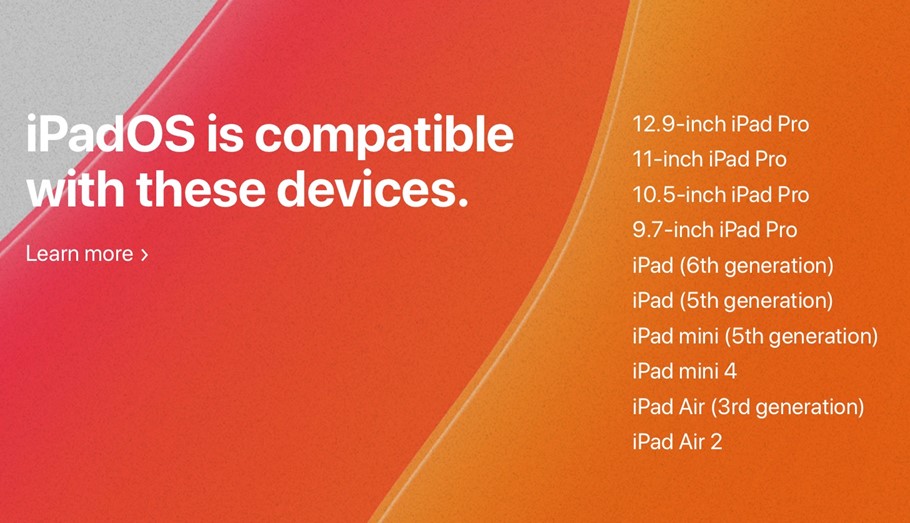
Older iPads (and iPad minis) may not support iOS 12, and this is where the problems may start. Bit at a time, apps will disappear or not function properly. There is also the possibility that your iPad will be less secure.
If this is the case, start thinking about replacing your iPad with a more recent model.
|
iOS
|
Type
|
Model
|
Date available
|
|
iPadOS 13
|
|
|
|
| |
Current models
|
|
|
| |
iPad
|
iPad 6th generation (2018 model)
|
2018-
|
| |
iPad Mini
|
iPad mini 5 (2019 model)
|
2018-
|
| |
iPad Air
|
iPad Air 3 (2019 model)
|
2019-
|
| |
iPad Pro
|
12.9-inch iPad Pro 3rd generation (2018 model)
|
2018-
|
| |
|
11-inch iPad Pro (2018 model)
|
2018-
|
| |
Other models
|
|
|
| |
iPad
|
iPad 5th generation (2017 model)
|
2017-2018
|
| |
iPad Mini
|
iPad mini 4
|
2015-2018
|
| |
iPad Air
|
iPad Air 2
|
2014-2019
|
| |
iPad Pro
|
12.9-inch iPad Pro 2nd generation
|
2017-2018
|
| |
|
12.9-inch iPad Pro 1st generation
|
2015-2017
|
| |
|
10.5-inch iPad Pro
|
2017-2018
|
| |
|
9.7-inch iPad Pro
|
2016-2018
|
|
iOS 12, but not iPad iOS 13
|
|
|
|
| |
iPad Mini
|
iPad mini 3
|
2014-2015
|
| |
|
iPad mini 2
|
2013-2014
|
| |
iPad Air
|
iPad Air
|
2013-2014
|
|
iOS 10
|
|
|
|
| |
iPad
|
iPad 4
|
2012-2016
|
|
iOS 9 and below
|
|
|
|
| |
iPad
|
iPad 3
|
2012-2012
|
| |
|
iPad 2
|
2011-2012
|
| |
|
iPad (the original)
|
2010-2011
|
| |
iPad Mini
|
iPad mini
|
2012-2013
|
Buying a new iPad
At the time of writing, the latest version of iOS is 12.4 (August 2019).
Why is this important? Having an out of date iPad is rather like having a car where the door locks don’t always work. If you always park your car in your front garden and only visit trusted locations, it may well be fine and none ever breaks into your car.
In August 2019, the latest version of iOS was 12.4.
These are the models of iPad which are currently supported and are capable of running the latest iOS.:
My iPad will not support the latest iOS
iPads last a long time, especially if well cared for, so the answer to “Can I keep using my out of date iPad?” is “It depends”
- Do you use your iPad in coffee shops, on the train or in other public places connecting to wi-fi?
- Do you use your iPad for financial transactions? Or Internet banking?
- Do you use your iPad to run your business, accessing sensitive customer data?
- Have your favourite apps stopped working because they are no longer supported?
- Do your favourite apps keep crashing?
If the answer to these questions is “Yes”, then it may be time to swap your old iPad for a new iPad.
Each release of iOS addresses various security concerns, so theoretically, the more recent the iOS, the more secure it is. If you are concerned about security, consider installing antivirus for your iPad.
Antivirus for iPad
Why should I worry?
 Apple does not support older models of iPad indefinitely. When support stops, there will be no more security updates. Some apps will work indefinitely. But other apps may well stop working, and even disappear from your iPad.
Apple does not support older models of iPad indefinitely. When support stops, there will be no more security updates. Some apps will work indefinitely. But other apps may well stop working, and even disappear from your iPad.
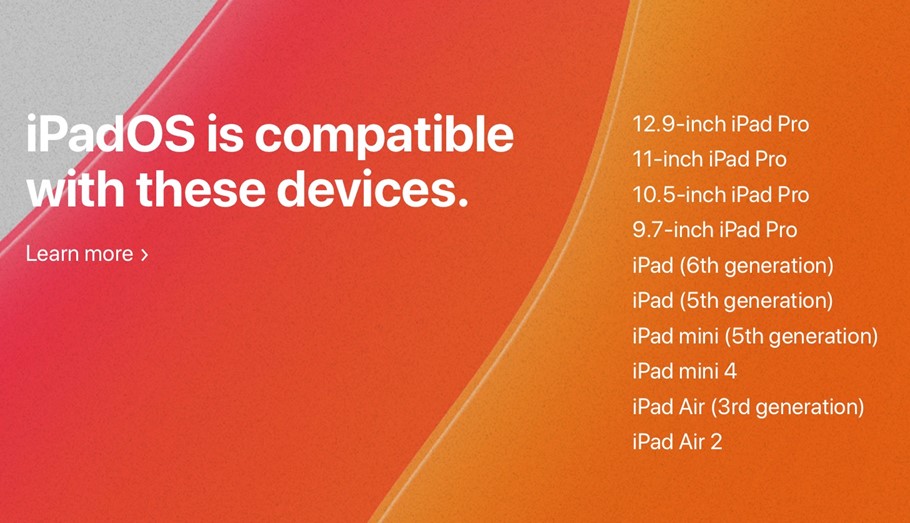
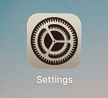


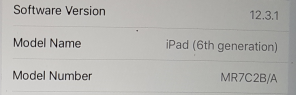
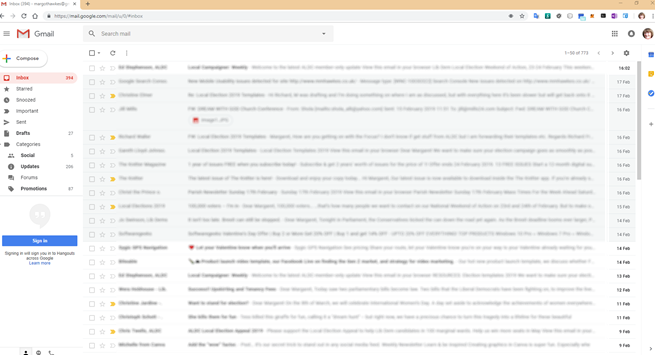
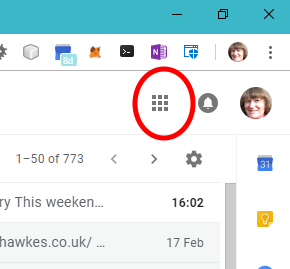
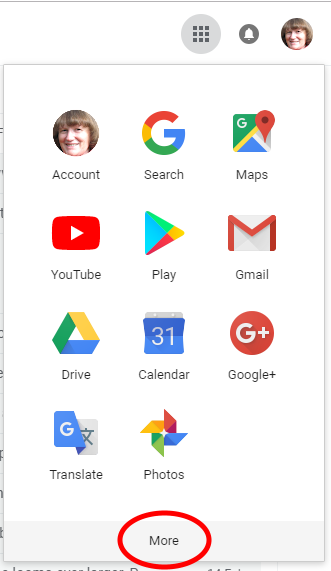
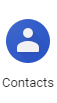
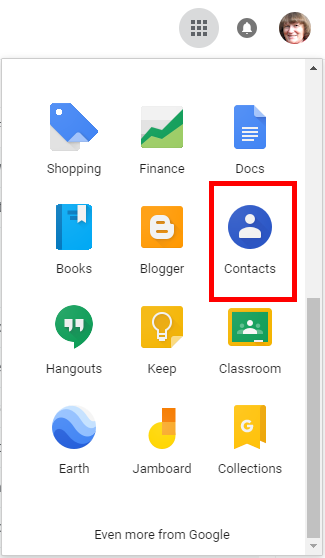
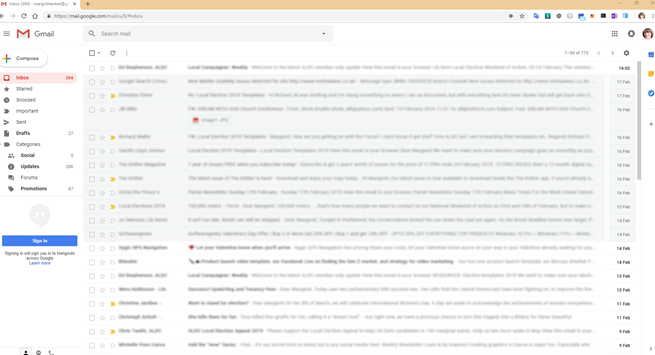
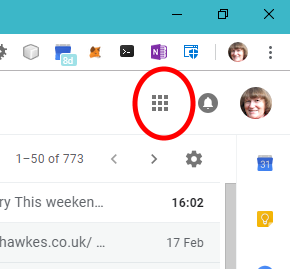
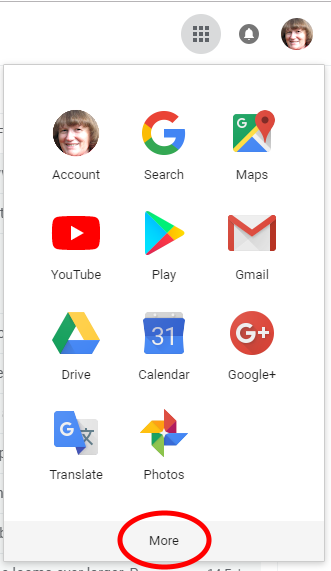
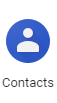
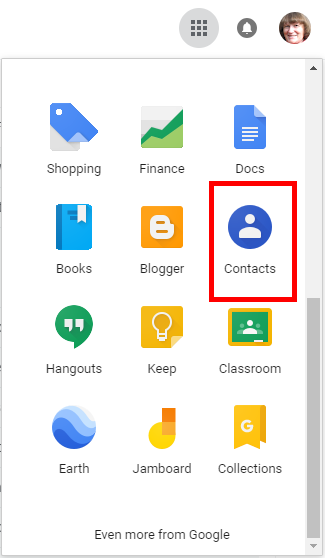

 Computers are a bit like cars. You can keep them going almost indefinitely, but at a cost. But like cars, there will come a day when your computer dies, or is so outdated, that it needs to be replaced.
Computers are a bit like cars. You can keep them going almost indefinitely, but at a cost. But like cars, there will come a day when your computer dies, or is so outdated, that it needs to be replaced.
 Running Windows 10?
Running Windows 10?
 In the story of the tortoise and the hare, the tortoise wins the race, but real life isn’t always like that. As far as computers go, hares are much better than tortoises.
In the story of the tortoise and the hare, the tortoise wins the race, but real life isn’t always like that. As far as computers go, hares are much better than tortoises.
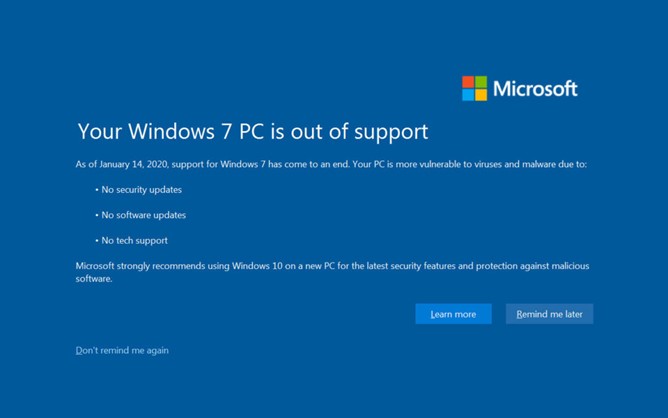

 Settings.
Settings. See all cookies and site data
See all cookies and site data  Remove all.
Remove all.

 See all cookies and site data
See all cookies and site data .
.