One of the great mysteries of the universe is why software developers keep changing things. Gmail for instance. In a previous existence, it was possible to find the contacts tab so you could edit your contacts, create mailing lists etc. But now it has changed, and the contacts seem to have disappeared, and what looks like a link to contacts, is actually a link to “Hangouts”. Quite useful if you wish to chat to someone face to face, but not if you wish to create an email to send to a list of friends.
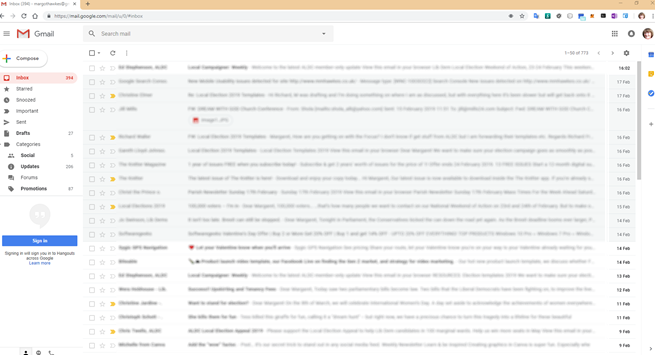
The contacts tab has not disappeared, but it is more difficult to find.
There are two ways to find the Contacts app.
Go to https://contacts.google.com. Bookmark this page, so you can find it again.
Alternatively, click on the “Apps” button and navigate to the Contacts icon:
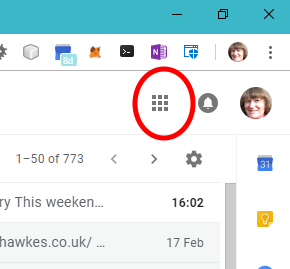
A list of available apps will be displayed
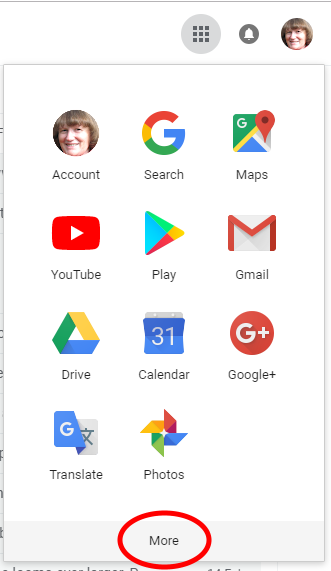
Look for the Contacts Icon
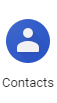
The problem is that the Contacts icon is not always displayed.
In this case click More and another list of functions will be displayed
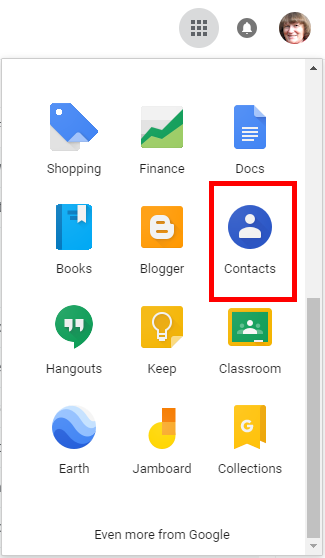

 Settings.
Settings. See all cookies and site data
See all cookies and site data  Remove all.
Remove all.

 See all cookies and site data
See all cookies and site data .
.